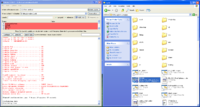Difference between revisions of "Compiling"
(→Install Dev Tools) |
(Update compilation instructions for Git, merge some content from the old Building from SVN page too.) |
||
| Line 1: | Line 1: | ||
= Compiling BRL-CAD = | = Compiling BRL-CAD = | ||
| − | This page | + | This page has simplified steps for building '''''quickly'''''. See [https://github.com/BRL-CAD/brlcad/blob/main/INSTALL INSTALL] for more detailed instruction. |
| − | |||
| − | + | == Step 1: Install Dev Tools == | |
| − | + | To build, you need at least [https://cmake.org/download/ CMake] and a compiler. You will also want [https://git-scm.com/downloads/guis Git] to obtain the latest source code. | |
| − | * | + | * Windows: Install [https://gitforwindows.org Git], [https://cmake.org/download/ CMake], and [https://visualstudio.microsoft.com/vs/community/ Visual Studio Community]. VS Code should also work. |
| − | * | + | * Mac: Install [https://cmake.org/download/ CMake] and XCode or run this in Terminal: <pre>xcode-select --install</pre> |
| − | * | + | * Linux: |
| − | + | ** Debian/Ubuntu: <pre>aptitude install build-essential make cmake</pre> | |
| − | + | ** Fedora: <pre>yum install clang++ make cmake</pre> | |
| − | + | ** CentOS: <pre>yum install python3-pip devtoolset-9</pre><pre>pip3 install cmake</pre><pre>scl enable devtoolset-9 bash</pre> | |
| − | * | + | * BSD: we assume you know what you're doing and can follow the gist |
| − | |||
| − | |||
| − | |||
| − | |||
| − | |||
| − | == | + | == Step 2: Install Dependencies == |
| − | ' | + | You can skip this step if you're building on Windows or Mac. Linux and other package-managed systems may need to install a few more things: |
| − | <pre> | + | |
| − | + | ** Debian/Ubuntu: <pre>aptitude install sed byacc flex xsltproc libncursesw5-dev</pre><pre>aptitude install libfontconfig-dev xserver-xorg-dev libx11-dev libxi-dev<pre> | |
| − | </pre> | + | |
| + | ** Fedora: <pre>yum install libx11-devel</pre> | ||
| + | |||
| + | |||
| + | == Step 3: Download BRL-CAD == | ||
| + | |||
| + | We recommend obtaining BRL-CAD by forking or cloning our repository on [https://github.com/BRL-CAD/brlcad GitHub]. | ||
| + | |||
| + | * Windows: Run the Git GUI specifying this as the repository to clone: <pre>https://github.com/BRL-CAD/brlcad.git</pre> | ||
| + | |||
| + | * Mac: You can either run the Git GUI, or you can run this in Terminal: <pre>git clone https://github.com/BRL-CAD/brlcad.git</pre> | ||
| + | |||
| + | * Linux: <pre>git clone https://github.com/BRL-CAD/brlcad.git</pre> | ||
| + | |||
| + | If you run into trouble, snapshot source releases [https://sourceforge.net/projects/brlcad/files/BRL-CAD%20Source/ are available]. | ||
| + | |||
| + | |||
| + | == Step 4: Create a Build directory == | ||
| + | |||
| + | You can create a build folder anywhere, but it's typically named "build" and is in or near your "brlcad" source directory. | ||
| + | |||
| + | * Windows: create a folder named "build" inside your "brlcad" folder | ||
| + | |||
| + | * Mac, Linux: <pre>mkdir -p brlcad/build</pre> | ||
| + | |||
| + | |||
| + | == Step 5: Configure == | ||
| + | |||
| + | Next, you'll get ready to compile by running CMake. For your first time, we recommend setting these CMake variables to avoid trivial errors: | ||
| + | BRLCAD_ENABLE_STRICT=OFF | ||
| + | BRLCAD_ENABLE_COMPIELR_WARNINGS=OFF | ||
| + | BRLCAD_BUNDLED_LIBS=ON | ||
| + | CMAKE_BUILD_TYPE=Release | ||
| − | + | * Windows: you can use the CMake GUI where you specify your source dir, build dir, and variables. [[File:Running_cmake_on_windows.png|200px|thumb|right|Running CMake GUI on Windows]] | |
| − | |||
| − | |||
| − | |||
| − | + | * Mac: You can either run CMake GUI specifying your source dir, build dir, and the above variables, or you can follow the steps for Linux in Terminal. | |
| − | == | + | * Linux: <pre>cd brlcad/bulid</pre><pre>cmake .. -DBRLCAD_ENABLE_STRICT=NO -DBRLCAD_BUNDLED_LIBS=ON -DCMAKE_BUILD_TYPE=Release</pre> |
| − | + | See [https://github.com/BRL-CAD/brlcad/blob/main/INSTALL INSTALL] for more CMake options. | |
| − | + | If CMake was successful, there will be a summary of the build printed at the end and it will have generated a build system for compiling BRL-CAD. | |
| − | |||
| − | |||
| − | |||
| − | |||
| − | |||
| − | |||
| − | + | == Step 6: Compile == | |
| − | + | Windows: navigate to your build directory and open the BRLCAD.sln file with Visual Studio. Compile the ALL_BUILD solution. | |
| − | + | Mac, Linux: while still in the build directory from Step 4, run <pre>make</pre> | |
| − | + | If the build fails, re-run while capturing all output to a log: make 2>&1 | tee build.log | |
| − | + | Please [https://github.com/BRL-CAD/brlcad/issues report] any build failures. | |
| − | |||
| − | |||
| − | Compilation can take anywhere from a couple minutes to an hour depending on | + | Note: Compilation can take anywhere from a couple minutes to an hour depending on hardware. If you had a quad-core CPU, you might run '"make -j4" to speed things up by compiling in parallel. |
| − | |||
| − | |||
| − | == Run! == | + | == Step 7: Run! == |
| − | You don't have to install to run BRL-CAD. You can | + | You don't have to install to run BRL-CAD. You can run the binaries you just compiled as they are in the brlcad/build/bin directory. There are hundreds of tools in BRL-CAD. Here's a few to get started: |
<pre> | <pre> | ||
| Line 82: | Line 95: | ||
</pre> | </pre> | ||
| − | The first command will evaluate | + | The first command (benchmark) will evaluate system performance and you can send results to benchmark at brlcad dot org. |
| + | |||
| + | The second command (mged) is BRL-CAD's main graphical user interface application. | ||
| + | |||
| + | The third command (archer) is BRL-CAD's newer graphical interface under development. | ||
| + | |||
| − | + | = What next? = | |
| − | + | Be sure to check out the [[Documentation|docs]] and [[Main_Page]] for tutorials and more. | |
| − | + | Help make BRL-CAD better! There are many ways you can contribute to open source and you don't need to be an experienced programmer. We need artists, writers, designers, software developers, and managers. Contact us on [[IRC]]. | |
| − | + | Please [https://github.com/BRL-CAD/brlcad/issues report] any build failures. | |
See [[Deuces]] for really easy ways to get started! | See [[Deuces]] for really easy ways to get started! | ||
Revision as of 03:34, 8 February 2022
Contents
Compiling BRL-CAD
This page has simplified steps for building quickly. See INSTALL for more detailed instruction.
Step 1: Install Dev Tools
To build, you need at least CMake and a compiler. You will also want Git to obtain the latest source code.
- Windows: Install Git, CMake, and Visual Studio Community. VS Code should also work.
- Mac: Install CMake and XCode or run this in Terminal:
xcode-select --install
- Linux:
- Debian/Ubuntu:
aptitude install build-essential make cmake
- Debian/Ubuntu:
- Fedora:
yum install clang++ make cmake
- Fedora:
- CentOS:
yum install python3-pip devtoolset-9
pip3 install cmake
scl enable devtoolset-9 bash
- CentOS:
- BSD: we assume you know what you're doing and can follow the gist
Step 2: Install Dependencies
You can skip this step if you're building on Windows or Mac. Linux and other package-managed systems may need to install a few more things:
- Debian/Ubuntu:
aptitude install sed byacc flex xsltproc libncursesw5-dev
aptitude install libfontconfig-dev xserver-xorg-dev libx11-dev libxi-dev<pre>
- Debian/Ubuntu:
- Fedora: <pre>yum install libx11-devel
Step 3: Download BRL-CAD
We recommend obtaining BRL-CAD by forking or cloning our repository on GitHub.
- Windows: Run the Git GUI specifying this as the repository to clone:
https://github.com/BRL-CAD/brlcad.git
- Mac: You can either run the Git GUI, or you can run this in Terminal:
git clone https://github.com/BRL-CAD/brlcad.git
- Linux:
git clone https://github.com/BRL-CAD/brlcad.git
If you run into trouble, snapshot source releases are available.
Step 4: Create a Build directory
You can create a build folder anywhere, but it's typically named "build" and is in or near your "brlcad" source directory.
- Windows: create a folder named "build" inside your "brlcad" folder
- Mac, Linux:
mkdir -p brlcad/build
Step 5: Configure
Next, you'll get ready to compile by running CMake. For your first time, we recommend setting these CMake variables to avoid trivial errors:
BRLCAD_ENABLE_STRICT=OFF BRLCAD_ENABLE_COMPIELR_WARNINGS=OFF BRLCAD_BUNDLED_LIBS=ON CMAKE_BUILD_TYPE=Release
- Windows: you can use the CMake GUI where you specify your source dir, build dir, and variables.
- Mac: You can either run CMake GUI specifying your source dir, build dir, and the above variables, or you can follow the steps for Linux in Terminal.
- Linux:
cd brlcad/bulid
cmake .. -DBRLCAD_ENABLE_STRICT=NO -DBRLCAD_BUNDLED_LIBS=ON -DCMAKE_BUILD_TYPE=Release
See INSTALL for more CMake options.
If CMake was successful, there will be a summary of the build printed at the end and it will have generated a build system for compiling BRL-CAD.
Step 6: Compile
Windows: navigate to your build directory and open the BRLCAD.sln file with Visual Studio. Compile the ALL_BUILD solution.
Mac, Linux: while still in the build directory from Step 4, run
make
If the build fails, re-run while capturing all output to a log: make 2>&1 | tee build.log Please report any build failures.
Note: Compilation can take anywhere from a couple minutes to an hour depending on hardware. If you had a quad-core CPU, you might run '"make -j4" to speed things up by compiling in parallel.
Step 7: Run!
You don't have to install to run BRL-CAD. You can run the binaries you just compiled as they are in the brlcad/build/bin directory. There are hundreds of tools in BRL-CAD. Here's a few to get started:
bin/benchmark run bin/mged bin/archer
The first command (benchmark) will evaluate system performance and you can send results to benchmark at brlcad dot org.
The second command (mged) is BRL-CAD's main graphical user interface application.
The third command (archer) is BRL-CAD's newer graphical interface under development.
What next?
Be sure to check out the docs and Main_Page for tutorials and more.
Help make BRL-CAD better! There are many ways you can contribute to open source and you don't need to be an experienced programmer. We need artists, writers, designers, software developers, and managers. Contact us on IRC.
Please report any build failures.
See Deuces for really easy ways to get started!