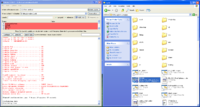Difference between revisions of "Building from SVN"
(→Install) |
|||
| (6 intermediate revisions by the same user not shown) | |||
| Line 1: | Line 1: | ||
== Obtain the sources via Subversion == | == Obtain the sources via Subversion == | ||
| − | |||
| − | |||
| − | |||
| − | |||
| − | |||
For Windows: | For Windows: | ||
| Line 11: | Line 6: | ||
To get a checkout after installing TortoiseSVN, right-click in a folder where you want to download the sources, select SVN Checkout and specify https://svn.code.sf.net/p/brlcad/code/brlcad/trunk for the repository URL. | To get a checkout after installing TortoiseSVN, right-click in a folder where you want to download the sources, select SVN Checkout and specify https://svn.code.sf.net/p/brlcad/code/brlcad/trunk for the repository URL. | ||
| + | |||
| + | For Linux/Mac/BSD: | ||
| + | <pre>svn checkout https://svn.code.sf.net/p/brlcad/code/brlcad/trunk brlcad</pre> | ||
| + | |||
| + | Note: If you do not yet have an SVN client installed, go to http://subversion.tigris.org for information on obtaining an appropriate SVN client for your platform. Most modern Linux/BSD/UNIX distributions will also have SVN available in their package repositories. | ||
== Configure the build system with CMake == | == Configure the build system with CMake == | ||
| Line 17: | Line 17: | ||
Once installed, create a directory where you will compile BRL-CAD and run CMake. | Once installed, create a directory where you will compile BRL-CAD and run CMake. | ||
| + | |||
| + | For Windows, you can use the CMake GUI where you specify build and source directories:[[File:Running_cmake_on_windows.png|200px|thumb|right|Running CMake GUI on Windows]] | ||
For Linux/Mac/BSD, this looks like: | For Linux/Mac/BSD, this looks like: | ||
| Line 26: | Line 28: | ||
cmake .. -DBRLCAD_BUNDLED_LIBS=ON -DCMAKE_BUILD_TYPE=Release (for a release build) | cmake .. -DBRLCAD_BUNDLED_LIBS=ON -DCMAKE_BUILD_TYPE=Release (for a release build) | ||
| − | + | == Compile and test your build == | |
| − | + | On Windows, simply open the "BRLCAD" solution and Compile. | |
On Linux/Mac/BSD, run this in your build directory: | On Linux/Mac/BSD, run this in your build directory: | ||
| Line 34: | Line 36: | ||
make | make | ||
| − | + | If there are no compilation errors, you can test via: | |
make test | make test | ||
| + | |||
| + | You can also run a performance test: | ||
| + | |||
make benchmark | make benchmark | ||
Both the test and benchmark should report successfully if everything is working correctly. Report any failures to the BRL-CAD [http://sourceforge.net/tracker/?group_id=105292&atid=640802 bug tracker]. | Both the test and benchmark should report successfully if everything is working correctly. Report any failures to the BRL-CAD [http://sourceforge.net/tracker/?group_id=105292&atid=640802 bug tracker]. | ||
| − | |||
== Doxygen (OPTIONAL) == | == Doxygen (OPTIONAL) == | ||
If you have doxygen installed somewhere CMake can find it, then you can build a browsable HTML documentation of the source code. This is useful if you want to use BRL-CAD's libraries directly, or if you just want a better overview of how things are structured. | If you have doxygen installed somewhere CMake can find it, then you can build a browsable HTML documentation of the source code. This is useful if you want to use BRL-CAD's libraries directly, or if you just want a better overview of how things are structured. | ||
| − | To build the HTML files on a | + | To build the HTML files on a Linux/Mac/BSD system, run (from your build directory): |
make dox | make dox | ||
| Line 52: | Line 56: | ||
and then open doc/doxygen_output/html/index.xhtml with your web browser of choice. | and then open doc/doxygen_output/html/index.xhtml with your web browser of choice. | ||
| − | == Install == | + | == Install (OPTIONAL) == |
On all systems, you can simply run directly from the build directory without installing. | On all systems, you can simply run directly from the build directory without installing. | ||
| Line 58: | Line 62: | ||
That said, by default BRL-CAD installs into /usr/brlcad or /opt/brlcad on Linux/Mac/BSD and into the standard program directory on Windows. To check your build or install of BRL-CAD, browse to the "bin" directory from the GUI or from cmd.exe and run "mged". | That said, by default BRL-CAD installs into /usr/brlcad or /opt/brlcad on Linux/Mac/BSD and into the standard program directory on Windows. To check your build or install of BRL-CAD, browse to the "bin" directory from the GUI or from cmd.exe and run "mged". | ||
| − | == Setup environment ( | + | == Setup environment (OPTIONAL) == |
| − | At this point, | + | At this point, all that remains is setting your system PATH environment variable so BRL-CAD utilities can be found. Installation does not set PATH for you automatically. |
| + | |||
| + | For Windows, setting PATH can be helpful but isn't necessary. Simply navigate to where you installed BRL-CAD and run from there. | ||
| + | |||
| + | For Linux/Mac/BSD, you'll either need to specify full paths to applications (e.g., /usr/brlcad/bin/rt) or set your PATH. If the default installation prefix (/usr/brlcad or /opt/brlcad) was used, you should only need to add /usr/brlcad/bin to your PATH in order to find applications (optionally setting MANPATH as well): | ||
For bash: | For bash: | ||
| − | export PATH=/usr/brlcad/bin:$PATH | + | export PATH="/usr/brlcad/bin:$PATH" |
| − | export MANPATH=/usr/brlcad/man:$MANPATH | + | export MANPATH="/usr/brlcad/man:$MANPATH" |
For csh/tcsh: | For csh/tcsh: | ||
set path=( /usr/brlcad/bin $path ) | set path=( /usr/brlcad/bin $path ) | ||
| − | setenv MANPATH /usr/brlcd/man:$MANPATH | + | setenv MANPATH "/usr/brlcd/man:$MANPATH" |
rehash | rehash | ||
| − | + | To find BRL-CAD manual pages without setting your MANPATH, use the provided "brlman" binary instead of "man" (e.g., /usr/brlcad/bin/brlman rt). | |
| − | == Test | + | == Test your Build == |
| − | If | + | If compilation went well, there should now be more than 400 command-line applications at your disposal for processing images and geometry. You should be able to run the main modeling application: |
| − | + | mged | |
| − | + | If you didn't install, you may need to specify the path to the tool (e.g., "bin/mged") from the build directory. | |
| − | |||
| − | |||
[[Category:Documentation]] | [[Category:Documentation]] | ||
Revision as of 15:15, 2 December 2019
Contents
Obtain the sources via Subversion
For Windows:
Install a Subversion client for Windows, such as TortoiseSVN: https://sourceforge.net/projects/tortoisesvn/
To get a checkout after installing TortoiseSVN, right-click in a folder where you want to download the sources, select SVN Checkout and specify https://svn.code.sf.net/p/brlcad/code/brlcad/trunk for the repository URL.
For Linux/Mac/BSD:
svn checkout https://svn.code.sf.net/p/brlcad/code/brlcad/trunk brlcad
Note: If you do not yet have an SVN client installed, go to http://subversion.tigris.org for information on obtaining an appropriate SVN client for your platform. Most modern Linux/BSD/UNIX distributions will also have SVN available in their package repositories.
Configure the build system with CMake
BRL-CAD also requires the build tool CMake. Most Linux/BSD/UNIX systems provide a package for CMake. For platforms that do not, CMake is available from http://www.cmake.org
Once installed, create a directory where you will compile BRL-CAD and run CMake.
For Windows, you can use the CMake GUI where you specify build and source directories:
For Linux/Mac/BSD, this looks like:
cd brlcad mkdir build cd build cmake .. (for a default build) cmake .. -DBRLCAD_BUNDLED_LIBS=ON -DCMAKE_BUILD_TYPE=Release (for a release build)
Compile and test your build
On Windows, simply open the "BRLCAD" solution and Compile.
On Linux/Mac/BSD, run this in your build directory:
make
If there are no compilation errors, you can test via:
make test
You can also run a performance test:
make benchmark
Both the test and benchmark should report successfully if everything is working correctly. Report any failures to the BRL-CAD bug tracker.
Doxygen (OPTIONAL)
If you have doxygen installed somewhere CMake can find it, then you can build a browsable HTML documentation of the source code. This is useful if you want to use BRL-CAD's libraries directly, or if you just want a better overview of how things are structured.
To build the HTML files on a Linux/Mac/BSD system, run (from your build directory):
make dox
and then open doc/doxygen_output/html/index.xhtml with your web browser of choice.
Install (OPTIONAL)
On all systems, you can simply run directly from the build directory without installing.
That said, by default BRL-CAD installs into /usr/brlcad or /opt/brlcad on Linux/Mac/BSD and into the standard program directory on Windows. To check your build or install of BRL-CAD, browse to the "bin" directory from the GUI or from cmd.exe and run "mged".
Setup environment (OPTIONAL)
At this point, all that remains is setting your system PATH environment variable so BRL-CAD utilities can be found. Installation does not set PATH for you automatically.
For Windows, setting PATH can be helpful but isn't necessary. Simply navigate to where you installed BRL-CAD and run from there.
For Linux/Mac/BSD, you'll either need to specify full paths to applications (e.g., /usr/brlcad/bin/rt) or set your PATH. If the default installation prefix (/usr/brlcad or /opt/brlcad) was used, you should only need to add /usr/brlcad/bin to your PATH in order to find applications (optionally setting MANPATH as well):
For bash:
export PATH="/usr/brlcad/bin:$PATH" export MANPATH="/usr/brlcad/man:$MANPATH"
For csh/tcsh:
set path=( /usr/brlcad/bin $path ) setenv MANPATH "/usr/brlcd/man:$MANPATH" rehash
To find BRL-CAD manual pages without setting your MANPATH, use the provided "brlman" binary instead of "man" (e.g., /usr/brlcad/bin/brlman rt).
Test your Build
If compilation went well, there should now be more than 400 command-line applications at your disposal for processing images and geometry. You should be able to run the main modeling application:
mged
If you didn't install, you may need to specify the path to the tool (e.g., "bin/mged") from the build directory.