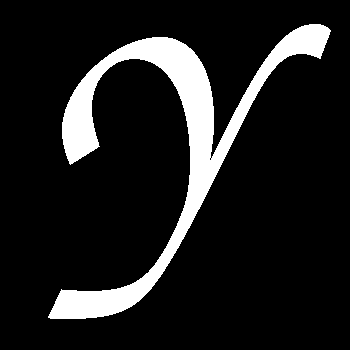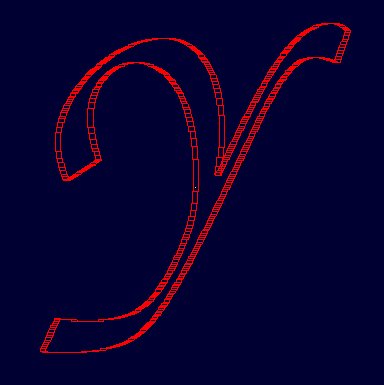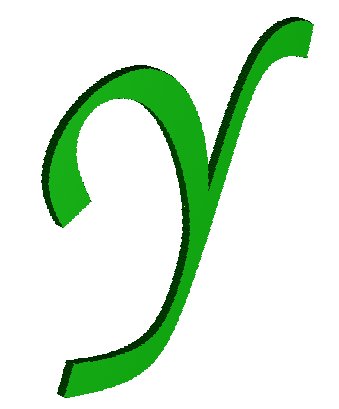EBM
Contents
Inserting an ebm shape in MGED[edit]
Making an image with GIMP[edit]
First, we must make an image with GIMP. This image contains the text, or a two dimensional shape that should be loaded into MGED model as ebm.
The image must have a black background and a white foreground.
To get a nice ebm, the new GIMP image should have at least (?) 350 x 350 pixels (width and height).
In GIMP we must change the Image Mode to Indexed Colors with 'Black-white, using the (1 bit) palette' option.
We must save this image in PNG format. In the Save dialog box we must check the 'Save with Background' option.
We must write down somewhere the dimensions in pixels of this image (e.g., 350x350), as this information will be needed when the ebm is created in MGED.
The GIMP image
Converting a PNG file into a bitmap file[edit]
This can be done with the following command at the shell prompt in an XTERM window on GNU/Linux systems.
$ png-bw image_name.png > image_name.bw Warning: color image being converted to B/W!!!
We get the warning shown above and this is good. :)
Inserting ebm in MGED[edit]
mged> in text1.s ebm f image_name.bw 350 350 20
If we don't type the dimensions (in pixels) of the file image_name.png exactly as it was created, the ebm shape that we get will not be the desired result.
The Wireframe of the ebm
If we made a region of this ebm and raytraced it, then we can see something like the picture below.
Creating ebm with database objects[edit]
An alternative method to create an ebm is to use a binary database object, which can store a .bw file's data, rather than directly use a .bw file as the data source. While the results will be the same, the advantage of this approach is that the ebm does not need to rely on an external file, meaning that it will still function even without the presence of the original .bw file. This can be done through the following steps:
The first step is to actually create the binary database object that will store the .bw file data. This can be done through the "bo" command.
mged> bo -i u C dbobj image_name.bw
This uses the contents of the file "image_name.bw" to create a binary database object of unsigned characters called "dbobj." Note that "C" is used to denote the unsigned char type, as this is what ebm reads.
Creating an ebm using the binary database object as the data source is similar to before, with a few exceptions.
mged> in text2.s ebm o dbobj 350 350 20
In this case, there is an "o" indicating an object source instead of an "f", and the name of the source is now the name of the binary database object rather than the name of a file.
Once the ebm has been created, the original .bw file can be removed as its data will still be stored internally within the binary database object.