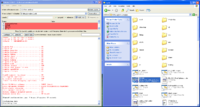Difference between revisions of "Compiling"
(cmake 3.18 now) |
|||
| (18 intermediate revisions by 3 users not shown) | |||
| Line 6: | Line 6: | ||
== Step 1: Install Dev Tools == | == Step 1: Install Dev Tools == | ||
| − | To build, you | + | To build, you want the latest [https://cmake.org/download/ CMake], a recent compiler, and at least 3GB of disk space. You will also want [https://git-scm.com/downloads/guis Git] to obtain the latest source code. |
| + | |||
| + | * Minimum versions: | ||
| + | ** CMake must be 3.18 or later | ||
| + | ** Git must be 2.17 or later | ||
| + | ** Compiler must be C++11-compliant | ||
| + | *** If using Visual Studio, version 2015 (14.0+) or later | ||
| + | *** If using GCC/G++, version 4.8.1 or later | ||
| + | *** If using LLVM/Clang 3.3 or later | ||
| + | *** If using Intel, version 2015 (15.0+) or later | ||
| + | |||
* '''Windows''': Install [https://gitforwindows.org Git], [https://cmake.org/download/ CMake], and [https://visualstudio.microsoft.com/vs/community/ Visual Studio Community] or Professional. VS Code should also work, but you will need to install the "[https://visualstudio.microsoft.com/downloads/ Build Tools for Visual Studio]" also. | * '''Windows''': Install [https://gitforwindows.org Git], [https://cmake.org/download/ CMake], and [https://visualstudio.microsoft.com/vs/community/ Visual Studio Community] or Professional. VS Code should also work, but you will need to install the "[https://visualstudio.microsoft.com/downloads/ Build Tools for Visual Studio]" also. | ||
| + | |||
* '''Mac''': Install [https://cmake.org/download/ CMake] and XCode or run this in Terminal: <pre>xcode-select --install</pre> | * '''Mac''': Install [https://cmake.org/download/ CMake] and XCode or run this in Terminal: <pre>xcode-select --install</pre> | ||
| + | |||
* '''Linux''' and Windows Subsystem for Linux ('''WSL'''): | * '''Linux''' and Windows Subsystem for Linux ('''WSL'''): | ||
| Line 16: | Line 28: | ||
Installing is easiest with a package management system like apt, brew, yum, and dnf that install for you. Alas, the tools and names change frequently, so the following are platform-specific recommendations that may need to be adjusted for your system. | Installing is easiest with a package management system like apt, brew, yum, and dnf that install for you. Alas, the tools and names change frequently, so the following are platform-specific recommendations that may need to be adjusted for your system. | ||
| − | ** Debian/Ubuntu: <pre> | + | ** WSL: You should be good to go. |
| + | |||
| + | ** Debian/Ubuntu: <pre>apt install build-essential make cmake</pre> | ||
| + | |||
| + | If you're on an older distribution, you may need to manually install a more recent version of cmake. | ||
** Fedora: <pre>yum install clang++ make cmake</pre> | ** Fedora: <pre>yum install clang++ make cmake</pre> | ||
** CentOS: <pre>yum install python3-pip devtoolset-9</pre><pre>pip3 install cmake</pre><pre>scl enable devtoolset-9 bash</pre> | ** CentOS: <pre>yum install python3-pip devtoolset-9</pre><pre>pip3 install cmake</pre><pre>scl enable devtoolset-9 bash</pre> | ||
| + | |||
* BSD: we assume you know what you're doing and can follow the gist | * BSD: we assume you know what you're doing and can follow the gist | ||
| Line 26: | Line 43: | ||
== Step 2: Install Dependencies == | == Step 2: Install Dependencies == | ||
| − | You can skip this step | + | * '''Windows''': You can skip this step. |
| − | * | + | * '''Mac''': Install the latest [https://www.xquartz.org XQuartz] |
| − | * | + | * '''Linux''': BRL-CAD needs the Xorg development packages |
| + | ** Debian/Ubuntu: <pre>apt install libc6-dev libfreetype-dev libfontconfig-dev</pre><pre>apt install xserver-xorg-dev libx11-dev libxi-dev libglu1-mesa-dev</pre> | ||
| + | |||
| + | ** Fedora: <pre>yum install freetype-devel fontconfig-devel</pre><pre>yum install libX11-devel libXext-devel libXi-devel mesa-libGL-devel</pre> | ||
== Step 3: Download BRL-CAD == | == Step 3: Download BRL-CAD == | ||
| Line 37: | Line 57: | ||
We recommend obtaining BRL-CAD by forking or cloning our repository on [https://github.com/BRL-CAD/brlcad GitHub]. | We recommend obtaining BRL-CAD by forking or cloning our repository on [https://github.com/BRL-CAD/brlcad GitHub]. | ||
| − | * '''Windows''': | + | * '''Windows''': If you're going to build with Visual Studio, run Git GUI specifying this repository to clone: <pre>https://github.com/BRL-CAD/brlcad.git</pre>. If you're building under WSL, clone from the git-bash command line. |
* '''Mac''': You can either run the Git GUI, or you can run this in Terminal: <pre>git clone https://github.com/BRL-CAD/brlcad.git</pre> | * '''Mac''': You can either run the Git GUI, or you can run this in Terminal: <pre>git clone https://github.com/BRL-CAD/brlcad.git</pre> | ||
| − | * '''Linux''': <pre>git clone https://github.com/BRL-CAD/brlcad.git</pre> | + | * '''Linux''' and '''WSL''': <pre>git clone https://github.com/BRL-CAD/brlcad.git</pre> |
The "brlcad" folder created after cloning is a full source checkout of BRL-CAD and contains a README with additional info. If you run into trouble cloning from git, snapshot source releases [https://sourceforge.net/projects/brlcad/files/BRL-CAD%20Source/ are available]. | The "brlcad" folder created after cloning is a full source checkout of BRL-CAD and contains a README with additional info. If you run into trouble cloning from git, snapshot source releases [https://sourceforge.net/projects/brlcad/files/BRL-CAD%20Source/ are available]. | ||
| + | |||
== Step 4: Create a Build directory == | == Step 4: Create a Build directory == | ||
| Line 56: | Line 77: | ||
== Step 5: Configure == | == Step 5: Configure == | ||
| − | Next, you'll run CMake to configure and generate a build system. CMake needs to know the top-level source dir (i.e., "brlcad" dir you cloned) and "build" dir you made are located. For your first time, we also recommend setting these CMake variables to avoid trivial issues: | + | It's first recommended during configure and compilation that you temporarily suspend any anti-virus software as they're notorious for issuing false-positives alerts and blocking necessary operations. Some BRL-CAD tools use temporary network ports that will need to be allowed as well, if prompted. |
| + | |||
| + | Next, you'll run CMake to configure and generate a build system. | ||
| + | |||
| + | CMake needs to know the top-level source dir (i.e., "brlcad" dir you cloned) and "build" dir you made are located. For your first time, we also recommend setting these CMake variables to avoid trivial issues: | ||
BRLCAD_ENABLE_STRICT=OFF | BRLCAD_ENABLE_STRICT=OFF | ||
BRLCAD_ENABLE_COMPILER_WARNINGS=OFF | BRLCAD_ENABLE_COMPILER_WARNINGS=OFF | ||
BRLCAD_BUNDLED_LIBS=ON | BRLCAD_BUNDLED_LIBS=ON | ||
| − | |||
* '''Windows''': you can use CMake GUI where you'll specify 1) your source dir (i.e. path to the "brlcad" folder that has README), 2) the build dir, and 3) variables. CMake does not display variables the first time you run, but you can "+ Add Entry" to add them or run "Configure" to list them. Once dirs and variables are set, run "Configure" again and finally "Generate" to create a Visual Studio build system. [[File:Running_cmake_on_windows.png|200px|thumb|right|Running CMake GUI on Windows]] | * '''Windows''': you can use CMake GUI where you'll specify 1) your source dir (i.e. path to the "brlcad" folder that has README), 2) the build dir, and 3) variables. CMake does not display variables the first time you run, but you can "+ Add Entry" to add them or run "Configure" to list them. Once dirs and variables are set, run "Configure" again and finally "Generate" to create a Visual Studio build system. [[File:Running_cmake_on_windows.png|200px|thumb|right|Running CMake GUI on Windows]] | ||
| Line 66: | Line 90: | ||
* '''Mac''': You can either run CMake GUI like described for Windows, specifying your source dir, build dir, and the above variables, or you can follow the steps below for Linux in Terminal. | * '''Mac''': You can either run CMake GUI like described for Windows, specifying your source dir, build dir, and the above variables, or you can follow the steps below for Linux in Terminal. | ||
| − | * '''Linux''': <pre>cd brlcad/ | + | * '''Linux''': <pre>cd brlcad/build</pre><pre>cmake .. -DBRLCAD_ENABLE_STRICT=NO -DBRLCAD_BUNDLED_LIBS=ON -DCMAKE_BUILD_TYPE=Release</pre> |
See [https://github.com/BRL-CAD/brlcad/blob/main/INSTALL INSTALL] for more CMake options. | See [https://github.com/BRL-CAD/brlcad/blob/main/INSTALL INSTALL] for more CMake options. | ||
| − | If CMake was successful, there will be a summary of the build printed at the end | + | If CMake was successful, there will be a summary of the build printed at the end, it will say "Configured", and then "Generated" after a build system is finally done being written out for compiling BRL-CAD. |
| + | |||
| + | If CMake was unsuccessful, scan the output for any error messages indicating what is failing or missing as it's typically a missing tool, missing library, or erroneous setting. | ||
== Step 6: Compile == | == Step 6: Compile == | ||
| − | '''Windows''': navigate to your build directory and open the BRLCAD.sln file with Visual Studio. Compile the ALL_BUILD solution. | + | '''Windows''': navigate to your build directory and open the BRLCAD.sln file with Visual Studio. You can ignore any warning about a duplicate "regress" target. Compile the default ALL_BUILD solution. |
| − | '''Mac''', '''Linux''': while still in the build directory from Step 4, run <pre>make</pre> | + | '''Mac''', '''Linux''': while still in the build directory from Step 4, run <pre>make</pre>. If you have multiple cores, you can alternatively compile in parallel specifying a desire number of cores, e.g., <pre>make -j10</pre> |
If the build fails, re-run while capturing all output to a log: make 2>&1 | tee build.log | If the build fails, re-run while capturing all output to a log: make 2>&1 | tee build.log | ||
| Line 86: | Line 112: | ||
== Step 7: Run! == | == Step 7: Run! == | ||
| − | You don't have to install to run BRL-CAD. You can run the binaries you just compiled as they are in the brlcad/build/bin directory. | + | You don't have to install to run BRL-CAD. You can run the binaries you just compiled as they are in the brlcad/build/bin directory. On Windows, they can be in Debug/ or Release/ folders. Of the hundreds of tools in BRL-CAD, here's just a few to get you started: |
<pre> | <pre> | ||
| Line 99: | Line 125: | ||
The third command (archer) is BRL-CAD's newer graphical interface under development. | The third command (archer) is BRL-CAD's newer graphical interface under development. | ||
| − | |||
= What next? = | = What next? = | ||
Latest revision as of 01:44, 4 October 2022
Contents
Compiling BRL-CAD[edit]
This page has simplified steps for building quickly. See INSTALL for more detailed instruction.
Step 1: Install Dev Tools[edit]
To build, you want the latest CMake, a recent compiler, and at least 3GB of disk space. You will also want Git to obtain the latest source code.
- Minimum versions:
- CMake must be 3.18 or later
- Git must be 2.17 or later
- Compiler must be C++11-compliant
- If using Visual Studio, version 2015 (14.0+) or later
- If using GCC/G++, version 4.8.1 or later
- If using LLVM/Clang 3.3 or later
- If using Intel, version 2015 (15.0+) or later
- Windows: Install Git, CMake, and Visual Studio Community or Professional. VS Code should also work, but you will need to install the "Build Tools for Visual Studio" also.
- Mac: Install CMake and XCode or run this in Terminal:
xcode-select --install
- Linux and Windows Subsystem for Linux (WSL):
Installing is easiest with a package management system like apt, brew, yum, and dnf that install for you. Alas, the tools and names change frequently, so the following are platform-specific recommendations that may need to be adjusted for your system.
- WSL: You should be good to go.
- Debian/Ubuntu:
apt install build-essential make cmake
- Debian/Ubuntu:
If you're on an older distribution, you may need to manually install a more recent version of cmake.
- Fedora:
yum install clang++ make cmake
- Fedora:
- CentOS:
yum install python3-pip devtoolset-9
pip3 install cmake
scl enable devtoolset-9 bash
- CentOS:
- BSD: we assume you know what you're doing and can follow the gist
Step 2: Install Dependencies[edit]
- Windows: You can skip this step.
- Mac: Install the latest XQuartz
- Linux: BRL-CAD needs the Xorg development packages
- Debian/Ubuntu:
apt install libc6-dev libfreetype-dev libfontconfig-dev
apt install xserver-xorg-dev libx11-dev libxi-dev libglu1-mesa-dev
- Debian/Ubuntu:
- Fedora:
yum install freetype-devel fontconfig-devel
yum install libX11-devel libXext-devel libXi-devel mesa-libGL-devel
- Fedora:
Step 3: Download BRL-CAD[edit]
We recommend obtaining BRL-CAD by forking or cloning our repository on GitHub.
- Windows: If you're going to build with Visual Studio, run Git GUI specifying this repository to clone:
https://github.com/BRL-CAD/brlcad.git
. If you're building under WSL, clone from the git-bash command line.
- Mac: You can either run the Git GUI, or you can run this in Terminal:
git clone https://github.com/BRL-CAD/brlcad.git
- Linux and WSL:
git clone https://github.com/BRL-CAD/brlcad.git
The "brlcad" folder created after cloning is a full source checkout of BRL-CAD and contains a README with additional info. If you run into trouble cloning from git, snapshot source releases are available.
Step 4: Create a Build directory[edit]
You can create a build folder anywhere, but it's typically named "build" and is in or near your "brlcad" source directory.
- Windows: create a folder named "build" inside your "brlcad" folder
- Mac, Linux:
mkdir -p brlcad/build
Step 5: Configure[edit]
It's first recommended during configure and compilation that you temporarily suspend any anti-virus software as they're notorious for issuing false-positives alerts and blocking necessary operations. Some BRL-CAD tools use temporary network ports that will need to be allowed as well, if prompted.
Next, you'll run CMake to configure and generate a build system.
CMake needs to know the top-level source dir (i.e., "brlcad" dir you cloned) and "build" dir you made are located. For your first time, we also recommend setting these CMake variables to avoid trivial issues:
BRLCAD_ENABLE_STRICT=OFF BRLCAD_ENABLE_COMPILER_WARNINGS=OFF BRLCAD_BUNDLED_LIBS=ON
- Windows: you can use CMake GUI where you'll specify 1) your source dir (i.e. path to the "brlcad" folder that has README), 2) the build dir, and 3) variables. CMake does not display variables the first time you run, but you can "+ Add Entry" to add them or run "Configure" to list them. Once dirs and variables are set, run "Configure" again and finally "Generate" to create a Visual Studio build system.
- Mac: You can either run CMake GUI like described for Windows, specifying your source dir, build dir, and the above variables, or you can follow the steps below for Linux in Terminal.
- Linux:
cd brlcad/build
cmake .. -DBRLCAD_ENABLE_STRICT=NO -DBRLCAD_BUNDLED_LIBS=ON -DCMAKE_BUILD_TYPE=Release
See INSTALL for more CMake options.
If CMake was successful, there will be a summary of the build printed at the end, it will say "Configured", and then "Generated" after a build system is finally done being written out for compiling BRL-CAD.
If CMake was unsuccessful, scan the output for any error messages indicating what is failing or missing as it's typically a missing tool, missing library, or erroneous setting.
Step 6: Compile[edit]
Windows: navigate to your build directory and open the BRLCAD.sln file with Visual Studio. You can ignore any warning about a duplicate "regress" target. Compile the default ALL_BUILD solution.
Mac, Linux: while still in the build directory from Step 4, run
make
. If you have multiple cores, you can alternatively compile in parallel specifying a desire number of cores, e.g.,
make -j10
If the build fails, re-run while capturing all output to a log: make 2>&1 | tee build.log Please report any build failures.
Note: Compilation can take anywhere from a couple minutes to an hour depending on hardware. If you had a quad-core CPU, you might run '"make -j4" to speed things up by compiling in parallel.
Step 7: Run![edit]
You don't have to install to run BRL-CAD. You can run the binaries you just compiled as they are in the brlcad/build/bin directory. On Windows, they can be in Debug/ or Release/ folders. Of the hundreds of tools in BRL-CAD, here's just a few to get you started:
bin/benchmark run bin/mged bin/archer
The first command (benchmark) will evaluate system performance and you can send results to benchmark at brlcad dot org.
The second command (mged) is BRL-CAD's main graphical user interface application.
The third command (archer) is BRL-CAD's newer graphical interface under development.
What next?[edit]
Be sure to check out the docs and Main_Page for tutorials and more.
Help make BRL-CAD better! There are many ways you can contribute to open source and you don't need to be an experienced programmer. We need artists, writers, designers, software developers, and managers. Contact us on IRC.
Please report any build failures.
See Deuces for really easy ways to get started!